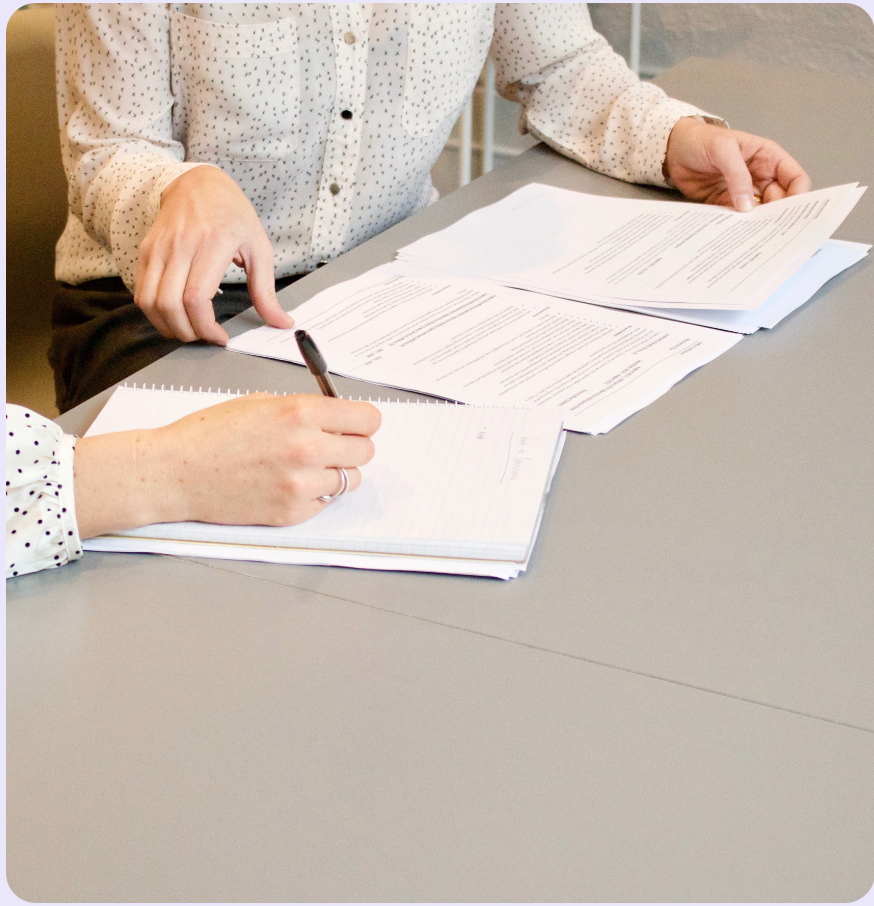Your Team Working on One Platform: Use Bling for Teams Now!
Author: Ellice Dojillo
Date: August 10, 2022
Not only does your customer communication get to be in one place, but you can also add additional team members to work on one platform!
Do you have multiple businesses? Does your business have branches over multiple cities? Do you have individual FB pages and Instagram accounts for these establishments or branches of yours? If you’ve given an affirmative, “Yes,” to any of these questions then we know just the thing that you may be looking for.
Let’s talk about collaboration tools. They’re one of the best kinds to exist. Through collaboration tools, you can have both a good bird’s eye view and a clear individual picture of how your different businesses or branches of your company are faring exactly. And other than that, they also allow employees to effectively communicate with each other and, therefore, help businesses boost their quality, revenue, and chances of success to an even higher degree.
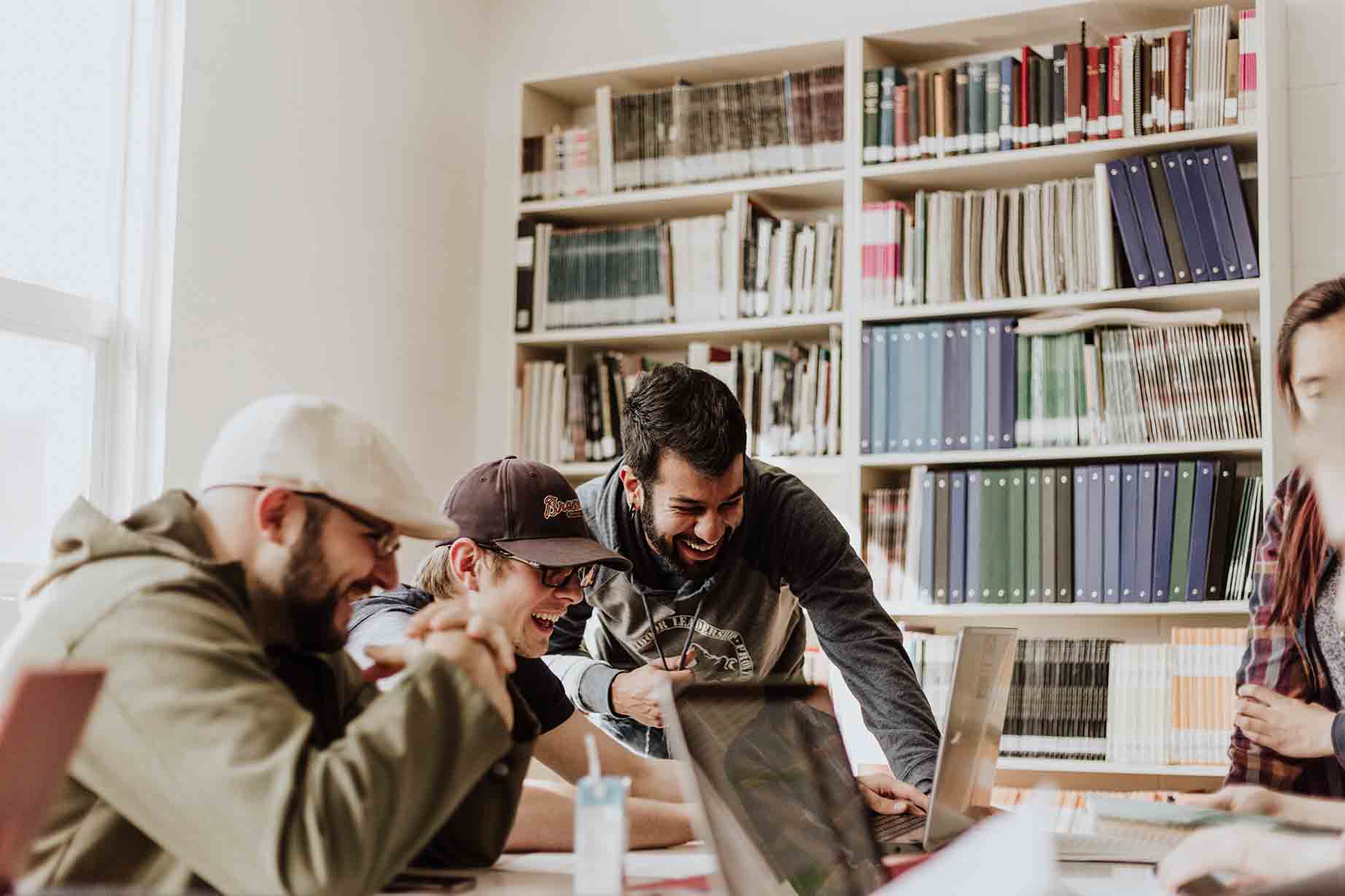
This is proven by a Stanford study that states that employees are bound to be 5 times more productive if they are able to use collaboration tools. Google also heavily supports this study by stating that 73% of employees within a business get even more pumped up to work and produce better results for the company.
Interested in setting up a collaboration tool for your business? Well, look no further, because Bling has a collaborative feature too.
That’s right! Not only is customer communication in one place, but with Bling, you can also get your team to work on one platform easily.
Bling Can Also Be a Collaboration Tool? This Sounds Great!
It sure does! And you can access this feature in just three easy steps!
STEP 1. Access User Management.
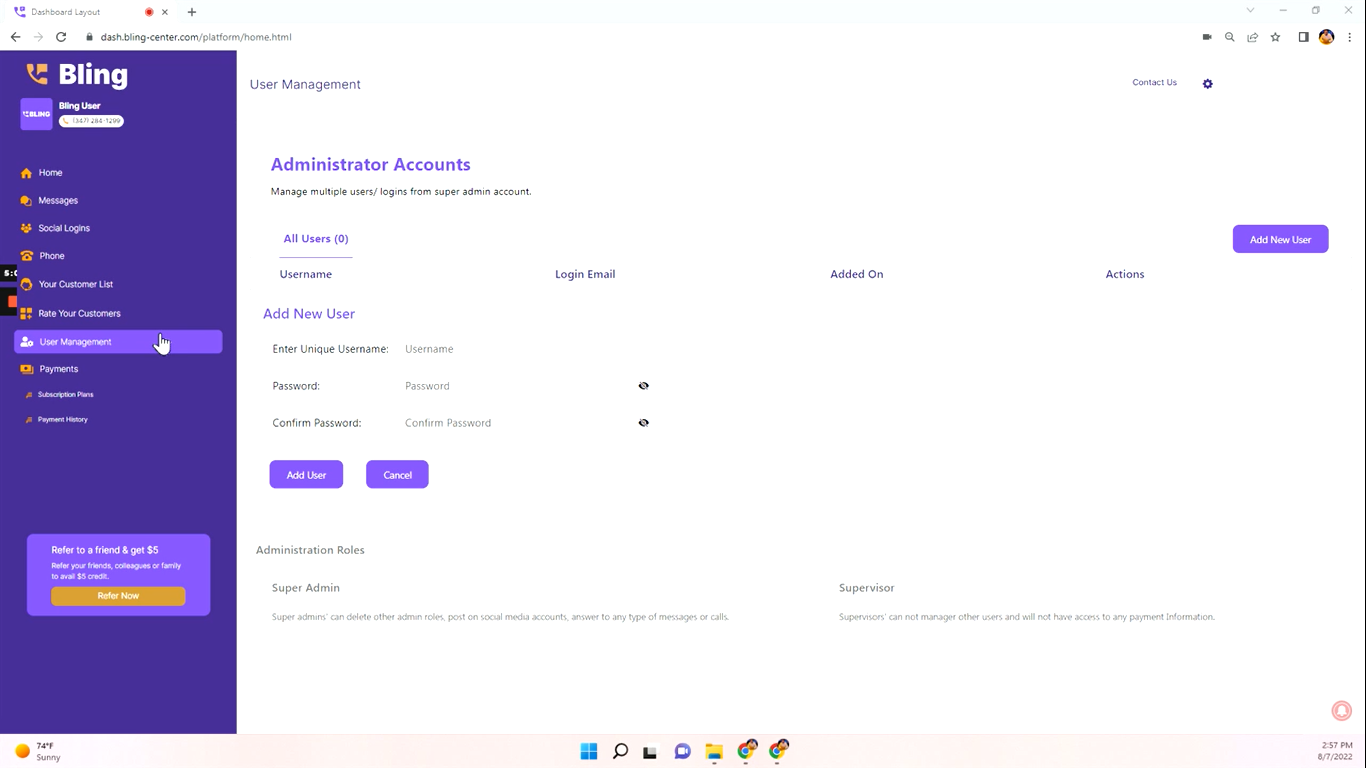
If you already have an existing Bling account, all you need to do is log in and then click on the User Management tab which you can find right below the Rate Your Customers tab.
STEP 2. Begin Adding Users!
Once in the User Management section, click on the purple Add New User button which you can find on the right side of your screen.
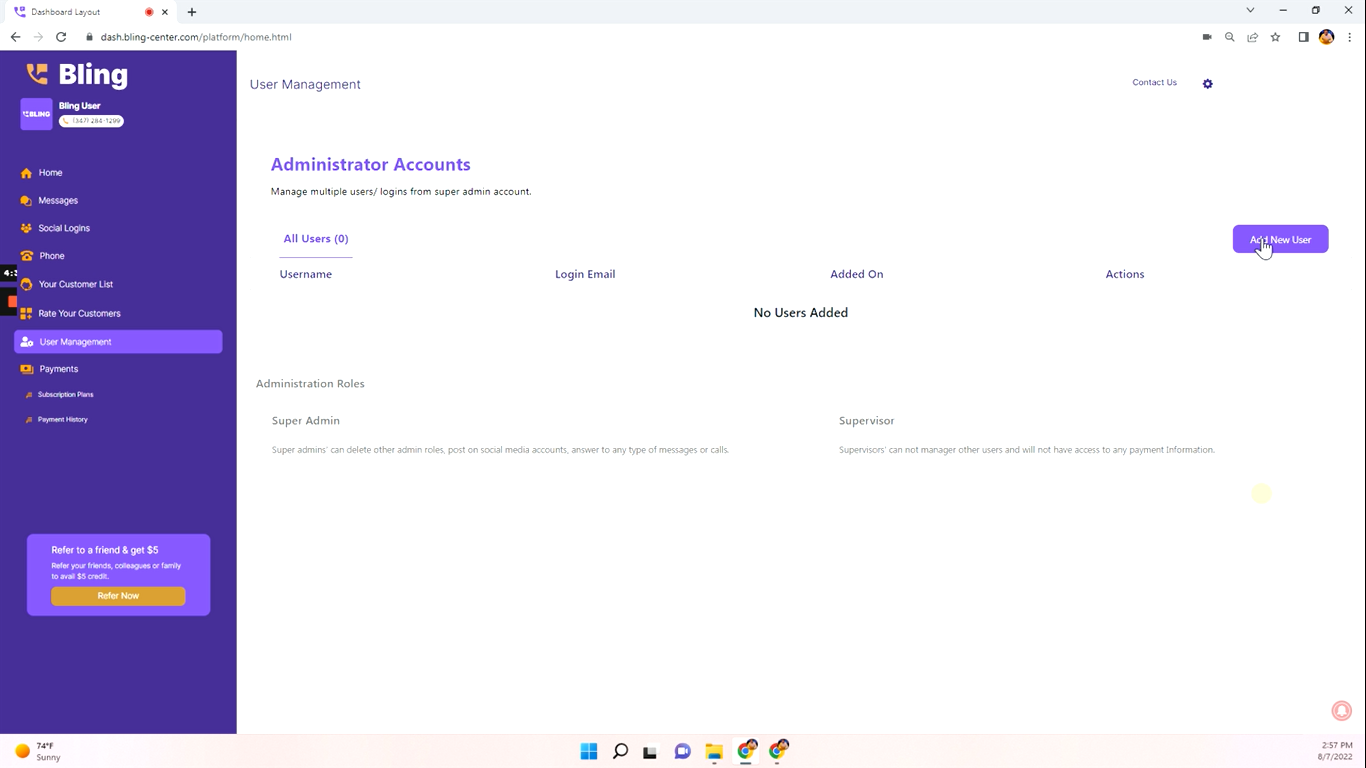
After clicking it, you will find that spaces will be provided where you can input the username and password of the people you will be adding. Make sure to save it!
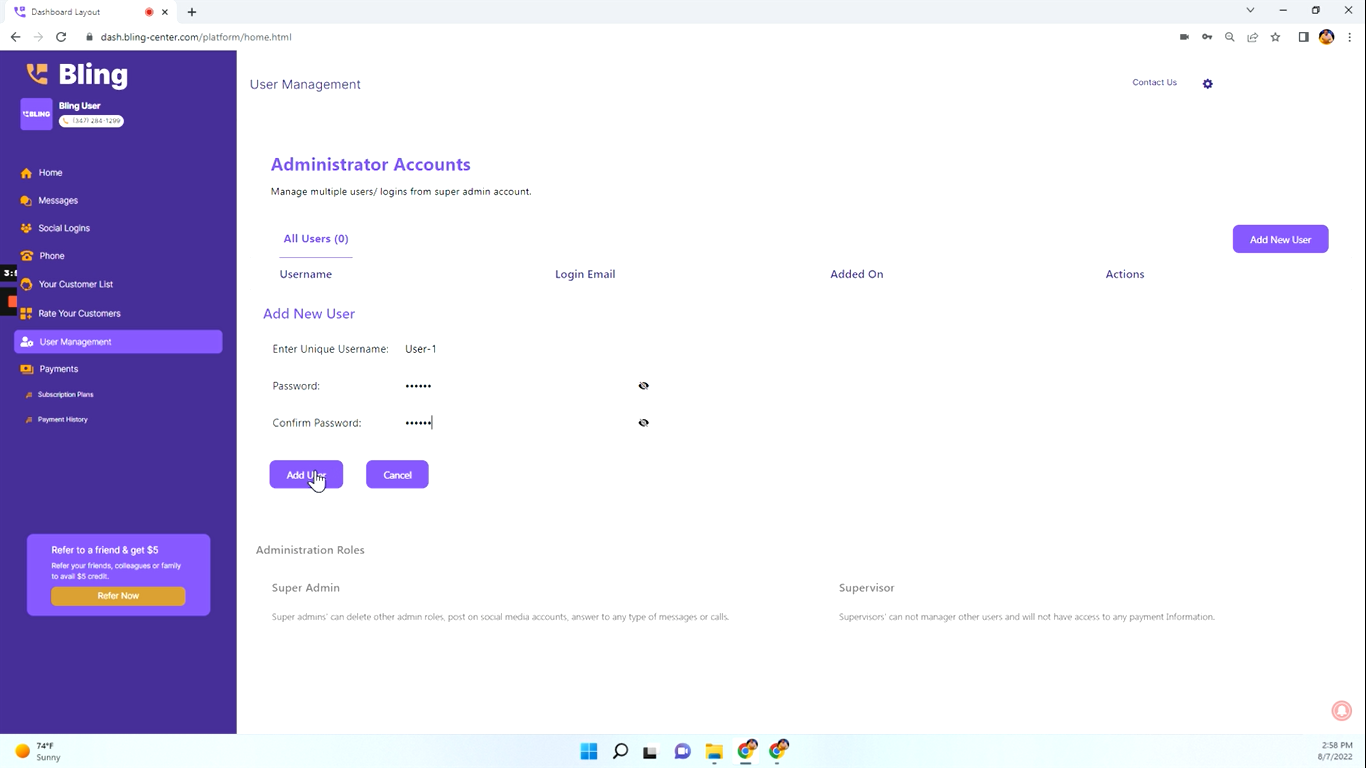
STEP 3. Continue Blinging and Observe Your Team As the Super Admin.
After adding users, Bling will label you as the “Super Admin”. As the Super Admin, you can look through the activity of the users that you added.
Note that this doesn’t exactly work the other way around. While the Super Admin has access to the activity of all users, users only have access to their scope.
Imagine that you have a New York branch and a Los Angeles branch. The user in charge of the New York branch will only have access to all the customer relationship management information involving the New York branch and will not be able to view how the Los Angeles branch is faring exactly.
And that’s it! You can finally have a fun and organized collaboration across all the FB pages and Instagram accounts of your business. If you have any more questions, feel free to email us at help@bling.cloud!